Game doesn't launch after splash screen
Core Information
- Specify your platform - Surface Pro 7 (i5 258GB
- OS - Windows 10 64bit
- Ram - 8GB
- CPU - i5-1035G4
- GPU - Intel® Iris™ Plus Graphics
- Specify the build you are using (there will be a timestamp visible on the main menu)
- Cannot tell, cannot get to main menu. 4/7/2020 version
- Include as much information as possible (what map you were on, screenshots, videos, etc)
- Launched game via steam, splash screen comes up, disappears, then nothing happens.
- Include an output log, crash report or launcher log as required (see below for info)
- Specify any troubleshooting steps you've already undertaken
- Found and looked through output log
- Checked M$ VC redistro 2008, 2010, 2012, 2013, 2015 are installed
- Checked .NET 4.0 x64 is installed.
- Tried to install .NET Framework 4.5.2 suggested in another thread but could not, ".NET Framework 4.5.2 or a later update is already installed on this computer."
- Checked required specs. Surface Pro 7 gfx card only has onboard RAM of 128MB. Tested on another laptop that also has only 128MB onboard RAM on gfx card, runs just fine.
- Search the Bug Tracker for any similar or identical open reports, if one exists comment there instead of opening a new ticket
- Did that.
How would you rate the customer service you received?
Satisfaction mark by liam dou 3 years ago


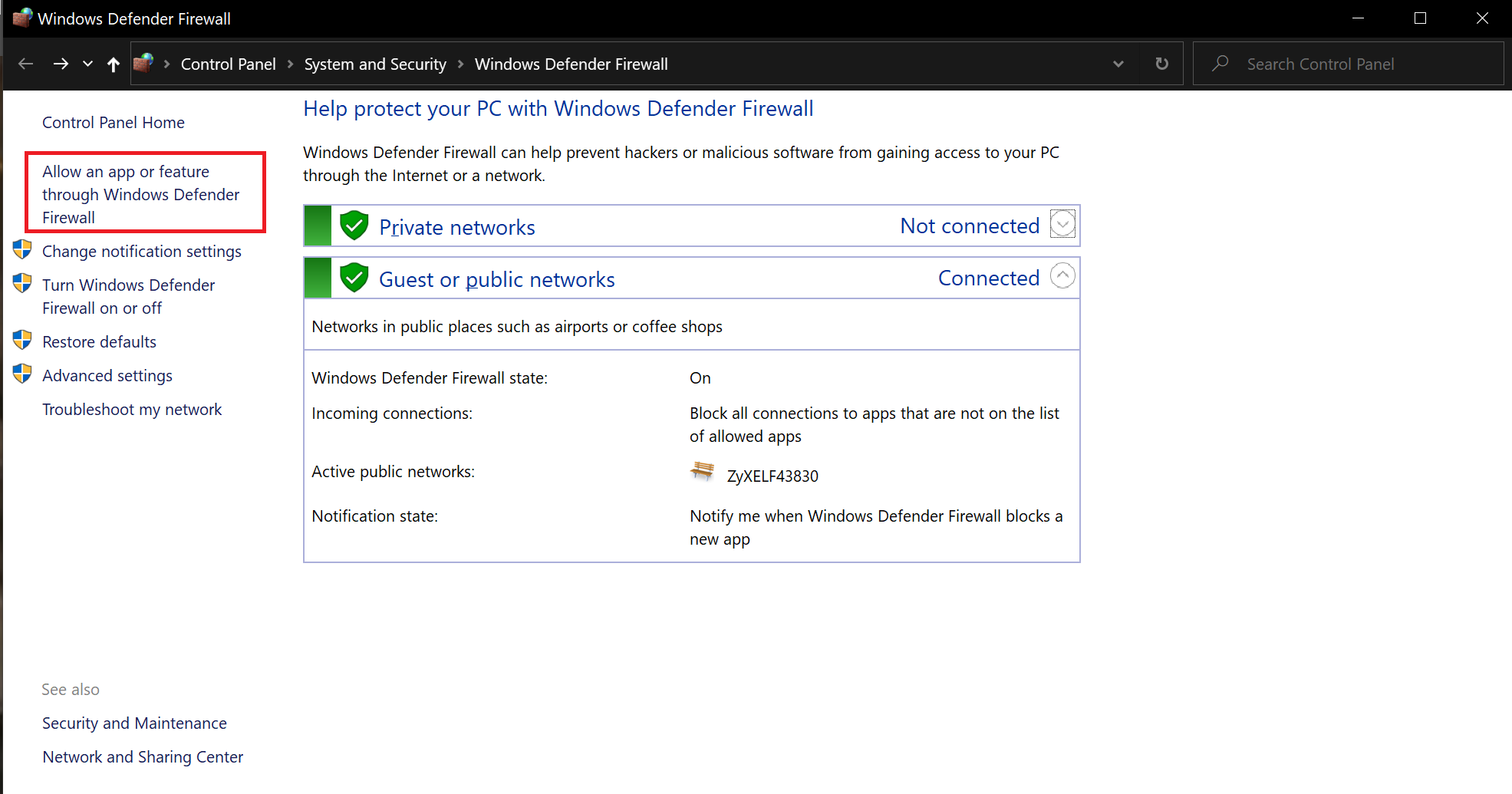
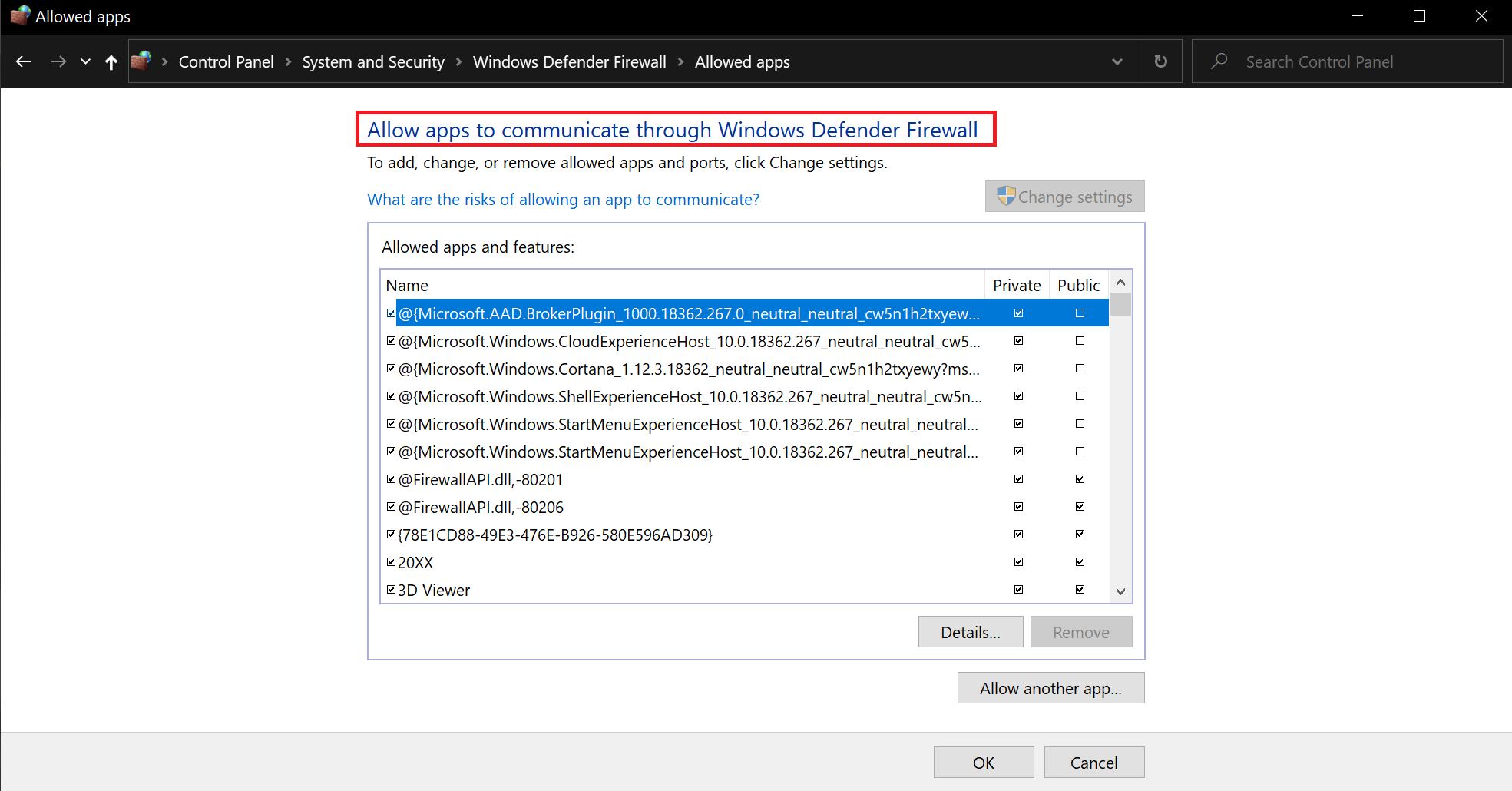
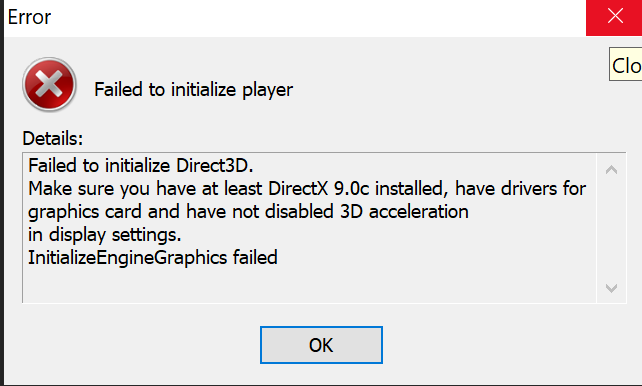
Add a comment about quality of support you received (optional):