Vaše komentáře
Hi Eric,
Thanks for the report I'll pass it through to our QA Analyst to mull over. There's more tweaks coming to the AI in 2.0.1 though so you may find this is resolved next patch.
Cheers,
Lee
My guess would be that the aforementioned games which are running on your correct GPU have in-built Nvidia profiles designed by Nvidia which recognises the program and then sets the appropriate card, or the heuristic algorithm that dynamically determines which card to use is detecting something particular about the way they want to use the GPU but that's the domain of Nvidia and I couldn't comment.
As an example the reason why Empire at War probably behaves differently from the Steam version is because the Steam version may have different identifiers to the original disk version. If the original game had a Nvidia Profile but that profile doesn't correctly relate to the Steam version you may be suffering a similar issue to what WFTO is suffering.
As WFTO has never been audited by Nvidia they'll never have created a profile for it and therefore it's down to the heuristic to determine what card to use unless set correctly by the user. We do know however that this issue does not affect everyone who use a Optimus enabled laptop, having a couple in our own office they correctly identified which card to use.
In any case we're pretty confident that the failure to boot to the main menu is not related to the use of the Intel Integrated GPU.
Whether this is because of Driver, Windows or BIOS differences between your PC and ours we couldn't say but it is certainly not a general issue, otherwise we'd see far more cases of it.
So for us to proceed the next steps are:
- Provide the requested screenshot of the Nvidia Control Panel setup for WFTO.exe (You have only provided a screenshot of the setup for WFTOGame.exe, these are separate processes and must both be configured)
- Also include a screenshot of the Global settings of your Nvidia Control Panel.
- Provide a log for the success of the redist installation as requested by Cian above.
- Ensure there are no pending Windows Updates and that your version of Windows is completely up to date.
- Provide an up to date Output log from your latest attempt to launch the game, following the redist installation.
- Your DXDiag indicates your Nvidia Drivers are from November 13th 2017, please update to v397.64 dated 9th of May 2018
Please upload these directly on Userecho, we cannot continue to switch between sources as it consumes a great deal of our time and energy trying to follow both threads. Either by attaching direct to email, in the thread itself from the above linkor simply by dropping links in your future emails to the previous download locations.
Regarding the configuration in the Nvidia Control Panel.
Would you kindly provide a screenshot of the configuration for the WFTO.exe program as well as the global settings. So far you've provided a screenshot of WFTOGame.exe. This is mostly for our security of mind before we proceed to more nuclear options to trying to resolve this.
Wftogame.exe (the one you've shown us the configuration for) will look like this with the WFTO Logo and a path rather than a name:

Whilst wfto.exe will look like this with a generic icon and the name "War for the Overworld"

We need to see the configuration of both of these to ensure they match up, apologies for the inconvenience.
Really useful, thanks!
Can you confirm if you also have WFTO.exe in your Nvidia Control Panel programs list? The provided screenshot only shows WFTOGame.exe.
If not then you can add WFTO.exe by doing the following.
1. Click add next to the program list
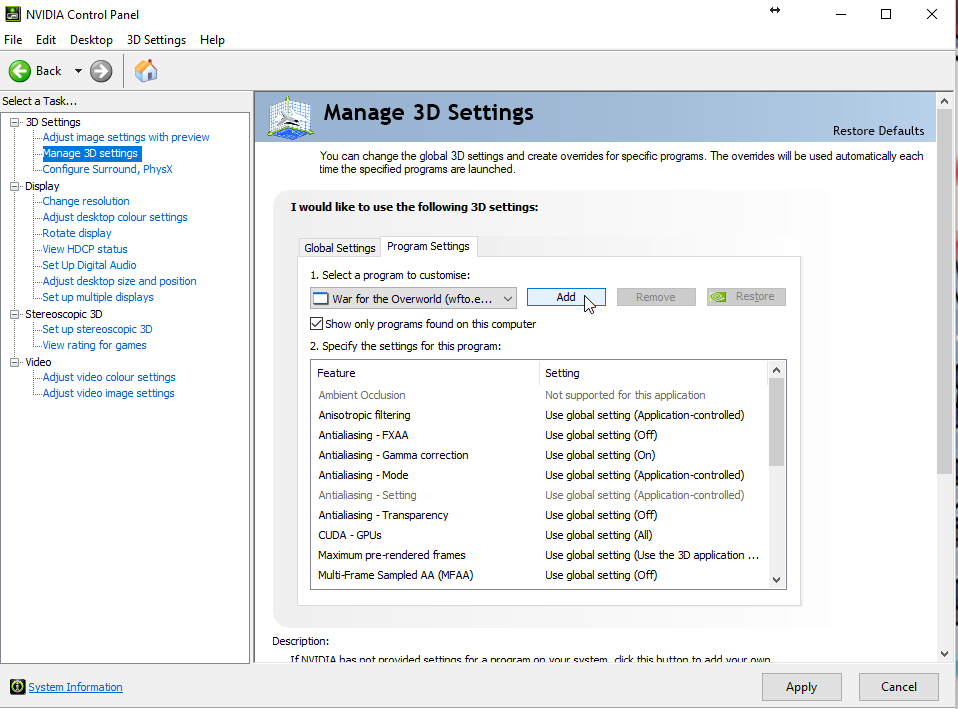
2. On the second screen click browse
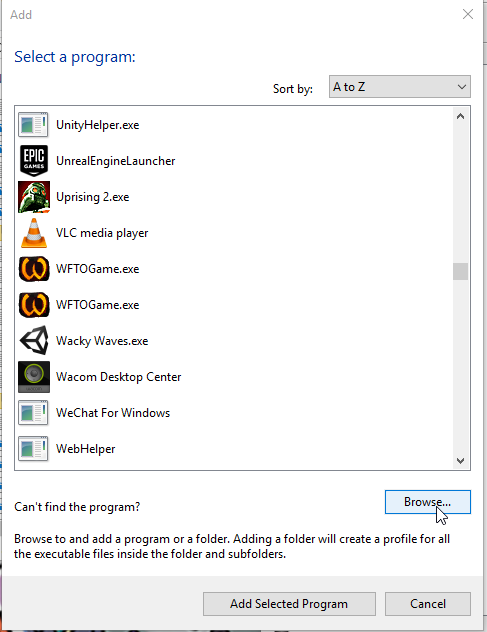
3.Navigate to your WFTO Folder (For you this would probably be "C:\Program Files(x86)\steam\steamapps\common\War For The Overworld")
4. Select WFTO.exe and click open
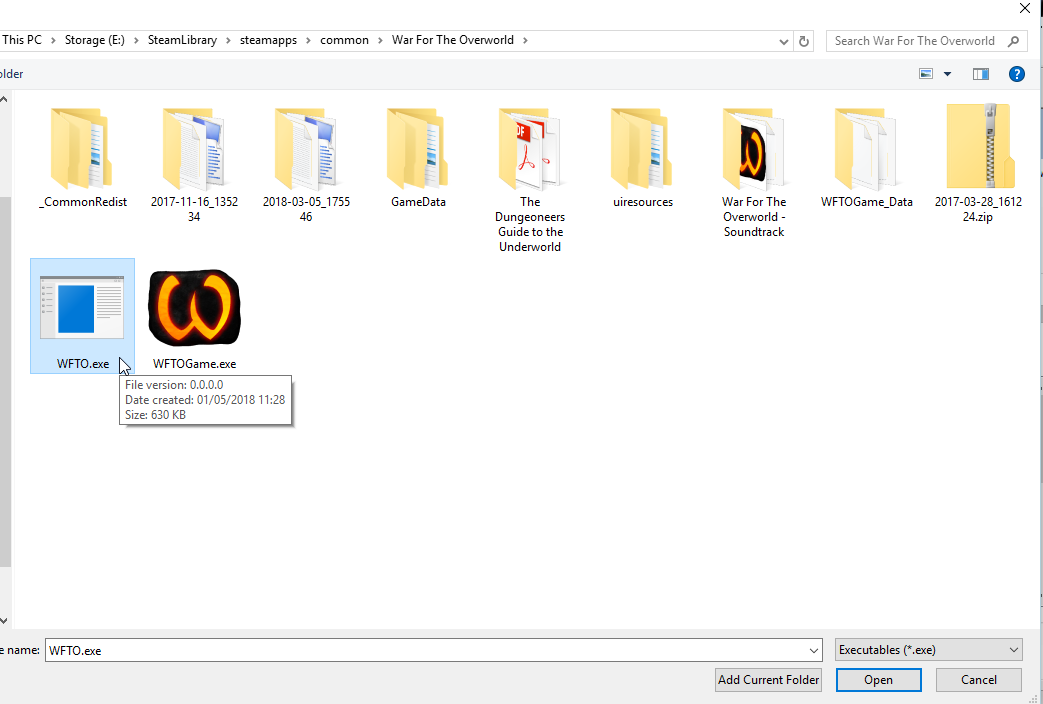
Once that's added make sure it's assigned to the High Performance Nvidia Card as well.
In addition my colleague Cian has identified an issue in your Output Log which also needs resolving he'll assist you with that.
Cheers,
Lee
Uploading files here for our records DxDiag2.txt screen shot.jpg
Thanks for the Dxdiag output, we'll review it as soon as we can, though we're starting to close up for the day and we'll be able to review tomorrow.
There shouldn't be a need to take a screenshot from within the game, though it certainly shouldn't crash if you take a screenshot. :O
I noticed the screenshot you sent to us though on Steam though, was this the screenshot you were trying to get?
From what I can see this is a message we've had around for a while to detect an issue related to this. What happens when you click ignore on this message?
Can you provide the requested screenshots from your Nvidia control panel?
If we can get all that we'll probably be in a good position to offer some advice tomorrow morning.
Cheers,
Lee
At this point we're at a loss as to what to suggest. The steps we've provided have worked in any case where this has been an issue for other users and for the vast majority this issue never occurs at all thanks to the developments in OS and Driver software.
The Graphics Renderer is not determined by us in the game's code rather it's determined at below game-engine level as part of the setup of the Graphics Driver. The game engine thusly uses the API to render the game on whatever renderer the operating system is telling it to use, rather than the other way around. Here's an image which shows that concept in action.
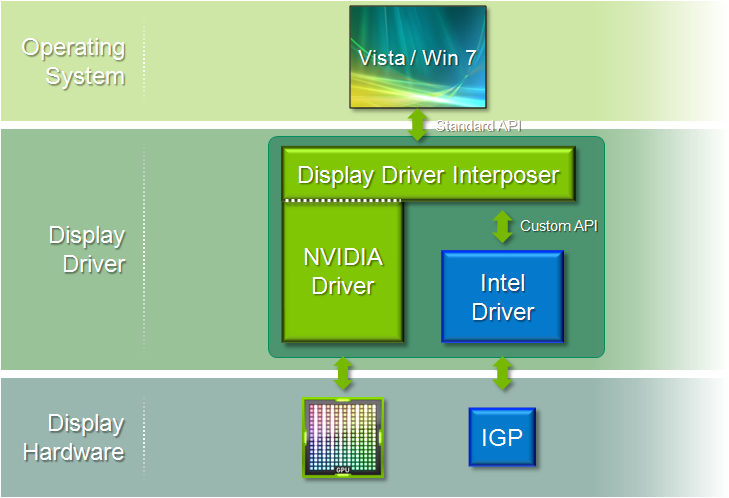
Generally as the drivers get smarter and operating systems are improved the heuristic algorithm which determines dynamically what hardware should be used become more intelligent. For most users on the latest OS and Drivers this shouldn't be a problem, and we can confirm this based on our own systems which have switchable graphics.
So to summarise the decision of which graphics hardware to use is done on a level below software, not by our game, the engine, Steam or even the OS but rather by drivers which are running in the Kernel. As such you setting up a profile for our program should override the settings which it has determined to use.
At this point we are unable to offer further assistance to you unless you are willing to engage further in troubleshooting with us. To do that we need a few things from you:
- A Full DXDiag output on the hardware and software configuration of your computer.
- A Screenshot showing how you've determined the game is running on the integrated chip rather than the discrete card.
- Average FPS shown on the Main Menu, it's possible that the Integrated running is being misreported to you and the game is correctly running on your discrete card.
- Screenshots of your Nvidia Control Panel setup for WFTO.exe, WFTOGame.exe, Steam.exe and Global Settings
Without this we'll be unable to help you further and can only direct you to seek help from other technical sources on the topic, such as Nvidia or third-party forums.
Thanks,
Lee
Hi andreasaspenberg,
Yup that's right. Click properties to open the properties window and then you'll see "Set launch options". See the attached images for an example.
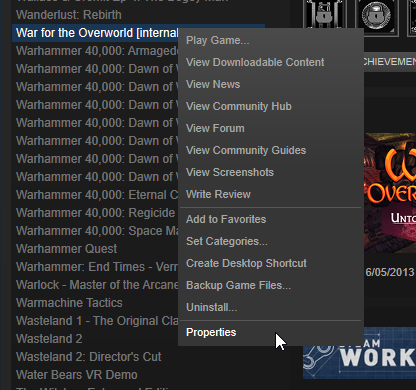
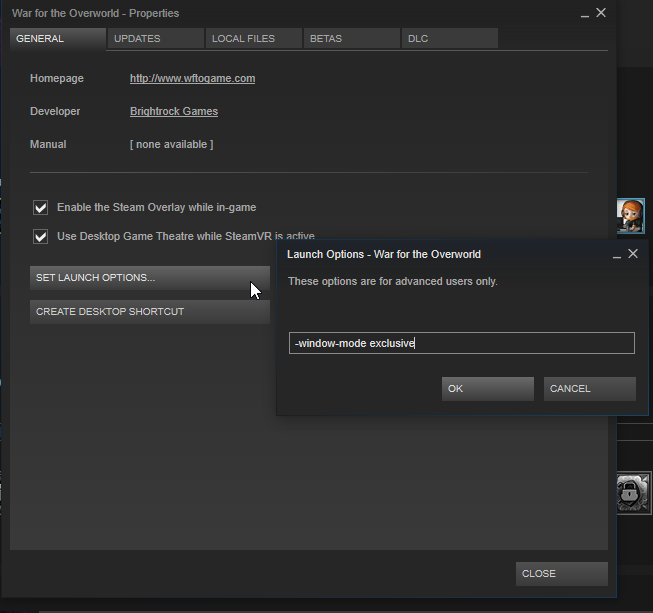
Alright closing this duplicate topic. Thanks! :)
Služby zákaznické podpory by UserEcho

Hi Gand,
Thanks for the report I'll have our QA Analyst look into your save file. Cheers!
Lee