Game doesn't launch after splash screen
Core Information
- Specify your platform - Surface Pro 7 (i5 258GB
- OS - Windows 10 64bit
- Ram - 8GB
- CPU - i5-1035G4
- GPU - Intel® Iris™ Plus Graphics
- Specify the build you are using (there will be a timestamp visible on the main menu)
- Cannot tell, cannot get to main menu. 4/7/2020 version
- Include as much information as possible (what map you were on, screenshots, videos, etc)
- Launched game via steam, splash screen comes up, disappears, then nothing happens.
- Include an output log, crash report or launcher log as required (see below for info)
- Specify any troubleshooting steps you've already undertaken
- Found and looked through output log
- Checked M$ VC redistro 2008, 2010, 2012, 2013, 2015 are installed
- Checked .NET 4.0 x64 is installed.
- Tried to install .NET Framework 4.5.2 suggested in another thread but could not, ".NET Framework 4.5.2 or a later update is already installed on this computer."
- Checked required specs. Surface Pro 7 gfx card only has onboard RAM of 128MB. Tested on another laptop that also has only 128MB onboard RAM on gfx card, runs just fine.
- Search the Bug Tracker for any similar or identical open reports, if one exists comment there instead of opening a new ticket
- Did that.
如何评价你所获得的客户服务?
满意度评分用户: liam dou 4 年 前
添加关于支持服务质量的评论(可选):


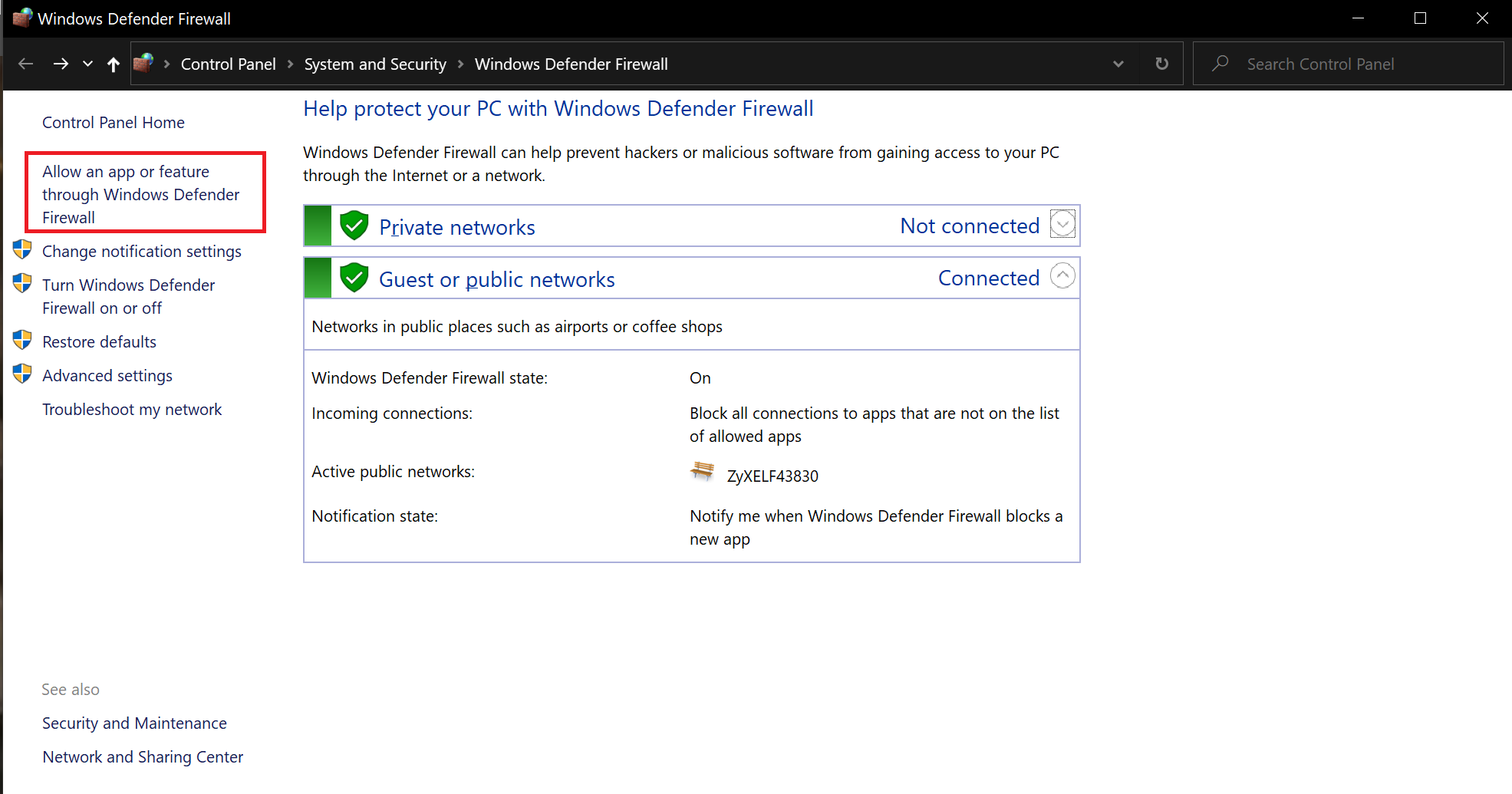
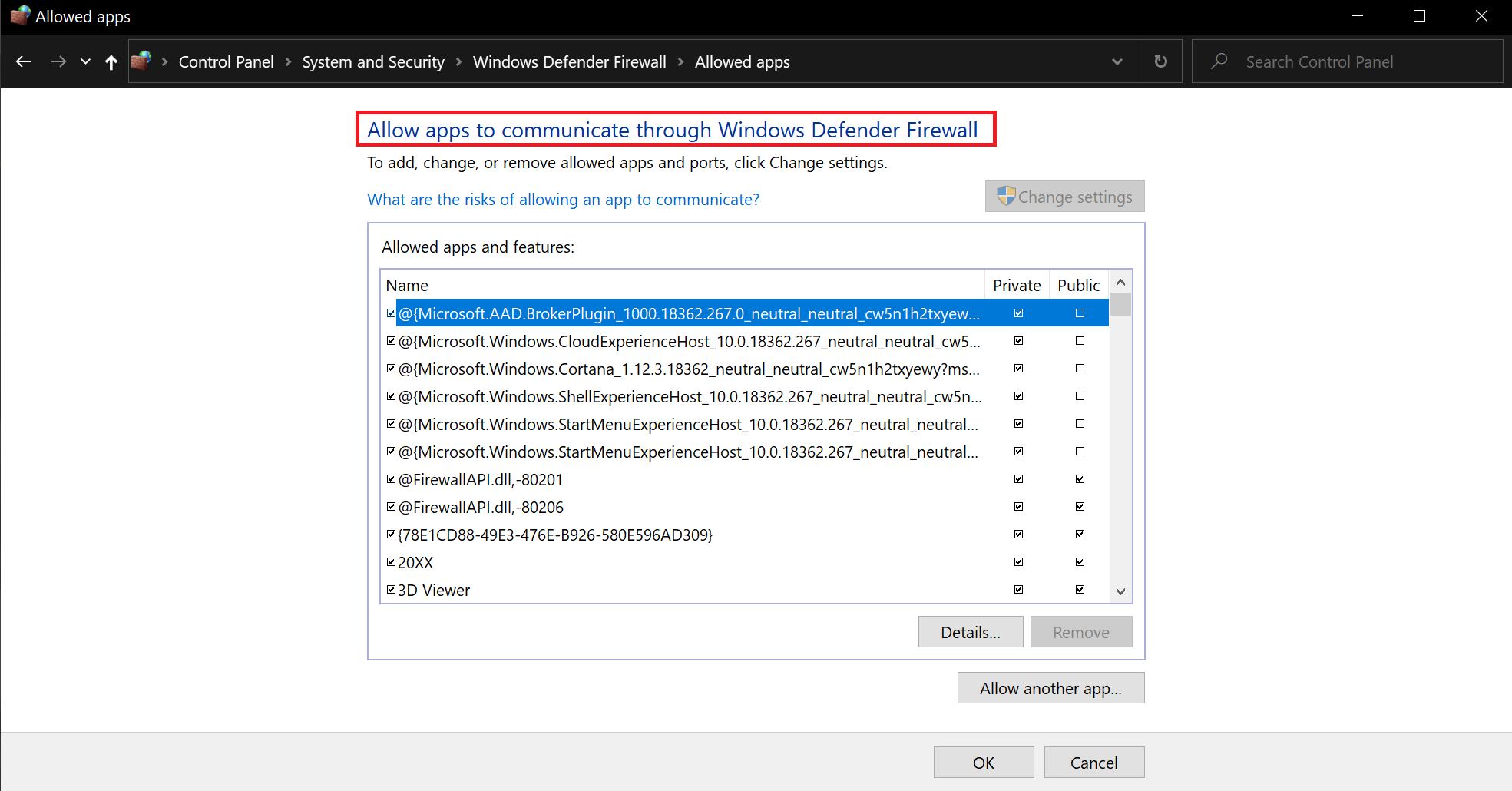
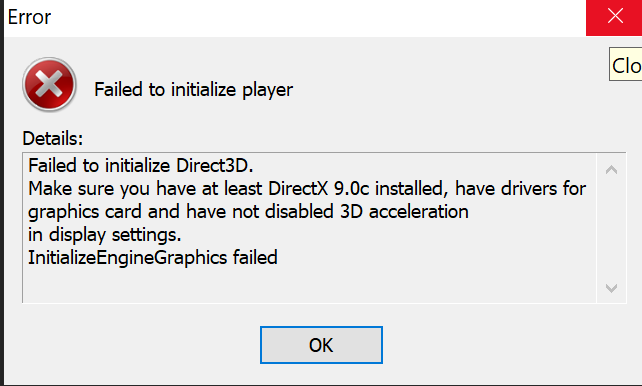
Hi Lee,
Thanks for follow-up on this. Much appreciated. I honestly did not expect to hear anymore on this. I hope you have been faring well as well
I gave the first two of your suggestions a go, the third I deemed unnecessary as you will see why in a moment.
1. Steam offline mode
The result for this was peculiar. The splash screen did not disappear immediately anymore. Instead, it now hangs there and does nothing. I killed the process after a minute or two.
2. Airplane mode
My "gaming rig" being a tablet - Surfae Pro 7 - does indeed have airplane mode. I turned this on and the game did indeed launch. I confirmed that it reached the menu and the dungeon keeper said something then I closed the game down.
3. Disabling the network card
I did not bother to try this as I imagine it would work as well since option #2 worked.
Additionally
Out of curiosity I tried blocking WftO's executable on the Windows Firewall, that did not work. I tried blocking Steam on the Windows Firewall as well (rather, I had to remove it it from the whitelist based Firewall), and whenever I launched Steam it would just get added automatically to Windows Firewall despite me not allowing it when prompted. I don't expect you guys to be able to affect Steam behavior, but just thought I'd let you know.