Black screen on launch
Core information:
OS: Windows
Version: 7
64 Bit
Ram: 4.00 GB
CPU: Intel core i5 CPU @2.27 Gh
GPU: ATI Mobility Radeon HD 5470
WFTO Build: 2.0
Launched War for the overworld via Stream, Screen got stuck at black screen for 5 minutes. Killed it. Verified integrity of game files, launched game. Was stuck on black screen for 15 minutes, killed it. Restarted computer, launched game, waited 20 minutes, was stuck on black screen for that duration. Ended the process. Launched game, opened task manager and set the game to 'High priority'. Left room, waited 20 minutes and came back to the black screen, ended process.
Additional notes: I saw other problematic black screen bug reports, but those being before 2.0 came out reasoned with me, that I should post a new bug report. I hope you all don't mind this new one.


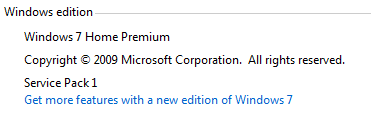
Heyy
I'm experiencing the exact same issue. The game responds normally, can easily alt-tab in and out of it, but it stays in a permanent black screen after splash. I'm pretty sure its 2.0 related. Just gotten HoG and the Underlord edition alongside with the update, but the HoG troubleshooting didn't help, nor the general crash guides.
Also Windows 7